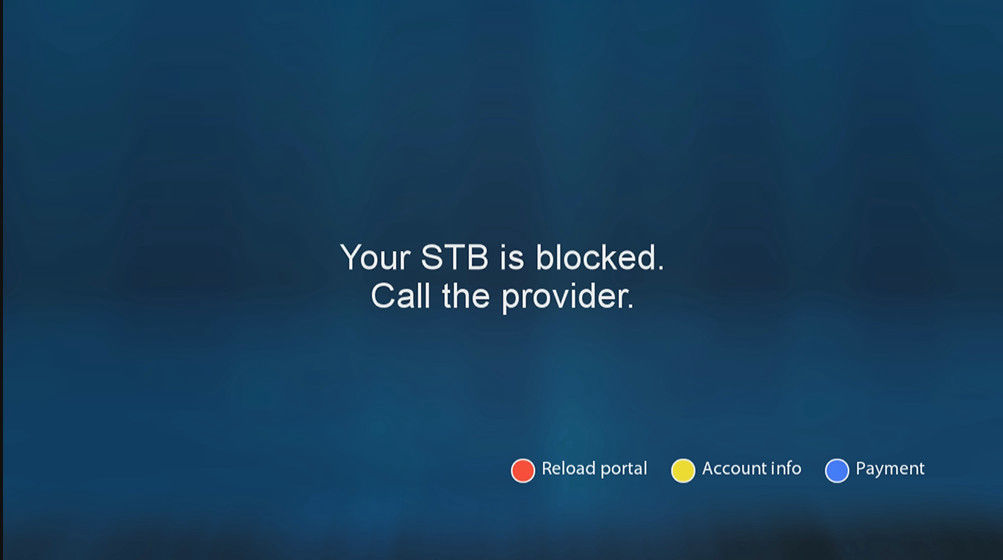Plug your MAG device into the power, connect the HDMI cable to the TV and box, connect the LAN cable from the router to the box or WIFI adapter to the box:
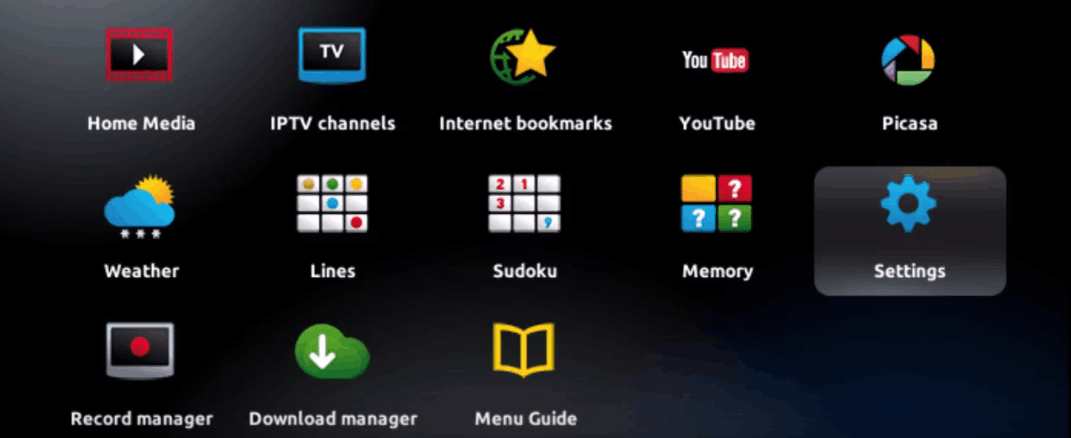
Plug your MAG device into the power, connect the HDMI cable to the TV and box, connect the LAN cable from the router to the box or WIFI adapter to the box:
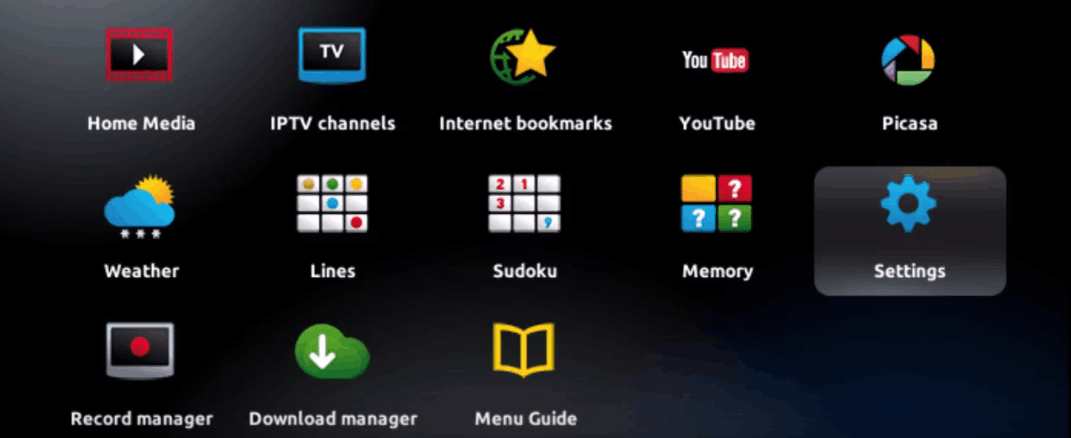
Next select and enter the System settings:
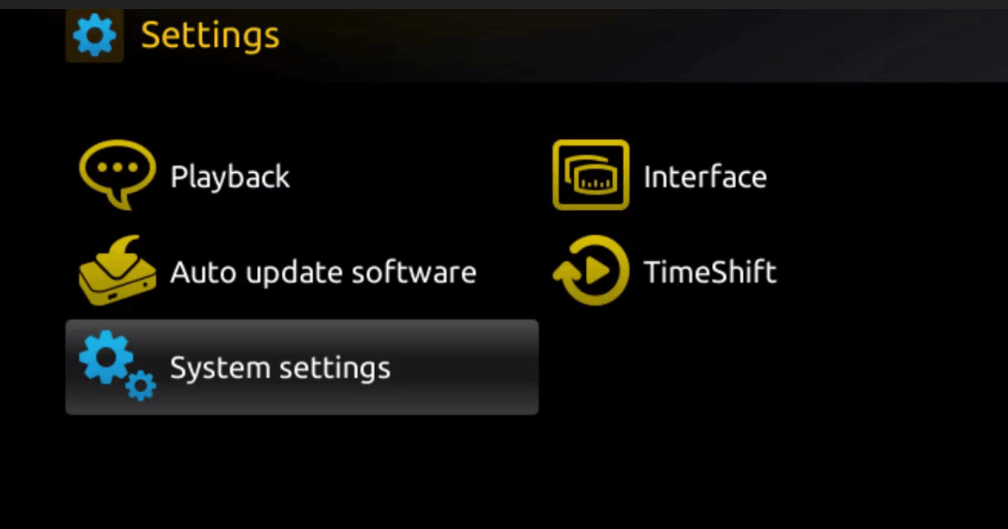
Click on Servers:
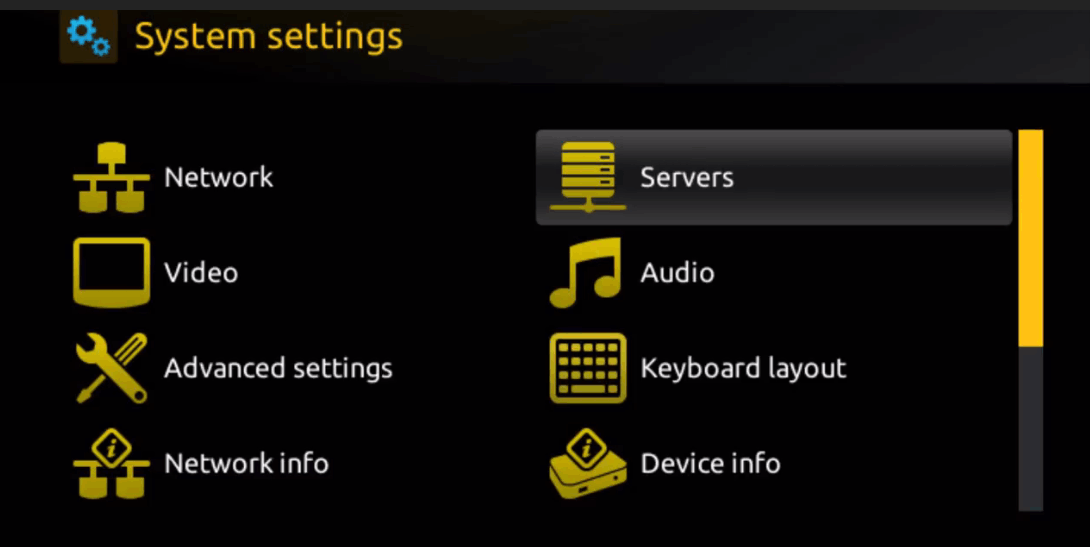
Choose and Press option ‘Portals’:
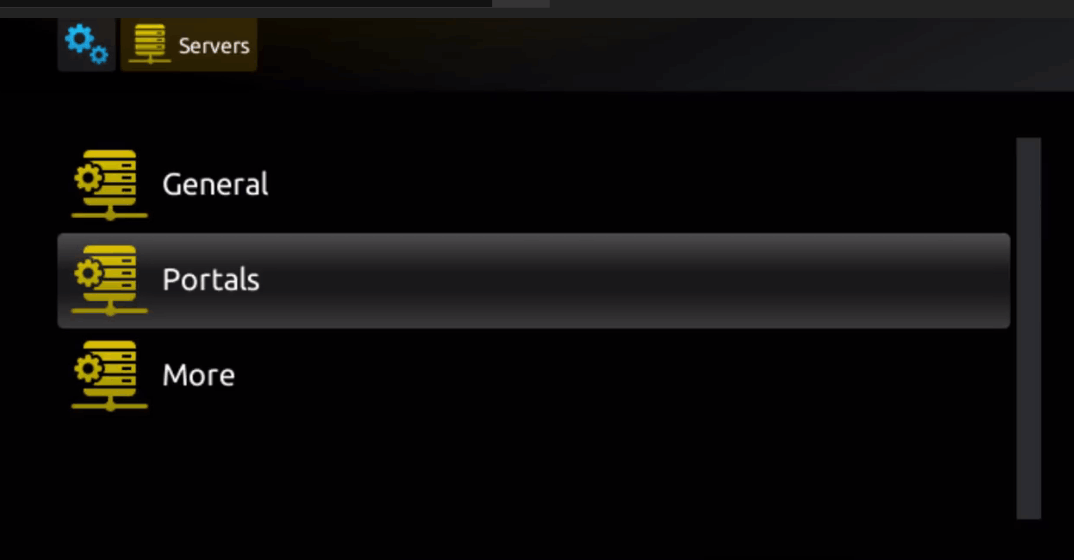
You will see ‘Portal 1 name‘ line enter the following: iptvsmartplus.com
Below that you will see ‘Portal 1 URL‘, enter the URL you received in your confirmation email.
Be 100% sure you enter this correctly.:
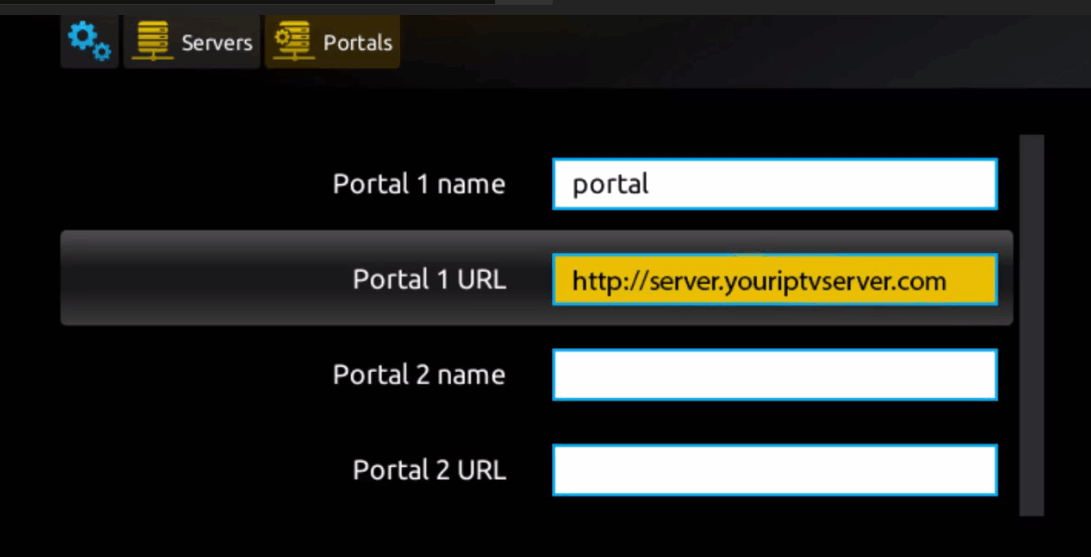
When you have done all of the above click ‘OK‘ on your remote to save the details.
Now press ‘EXIT‘ 2 times on the remote control and restart the portal.
You should now be ready to watch your Live IPTVSMARTPLUS.COM.
NOTE: If you are using a MAG 250 or MAG 256 and your portal does not load it could be that the channels we have are too many for your device.
Let us know about this and we can deactivate most of the other countries that you would never use.
This will reduce the load on the mentioned devices and allow your system to work.
IPTV MAG Box – Your STB is Blocked:
Should you see a message on your MAG Box once you have restarted the portal that says ‘Your STB is blocked, Call the provider’ don’t worry it is easy to solve.
It normally means that your MAC Address is not yet active or you have supplied an incorrect MAC code when registering with us.
If this is the case please double check the MAC Address underneath the MAG STB and send it to us again so we can add it for you.